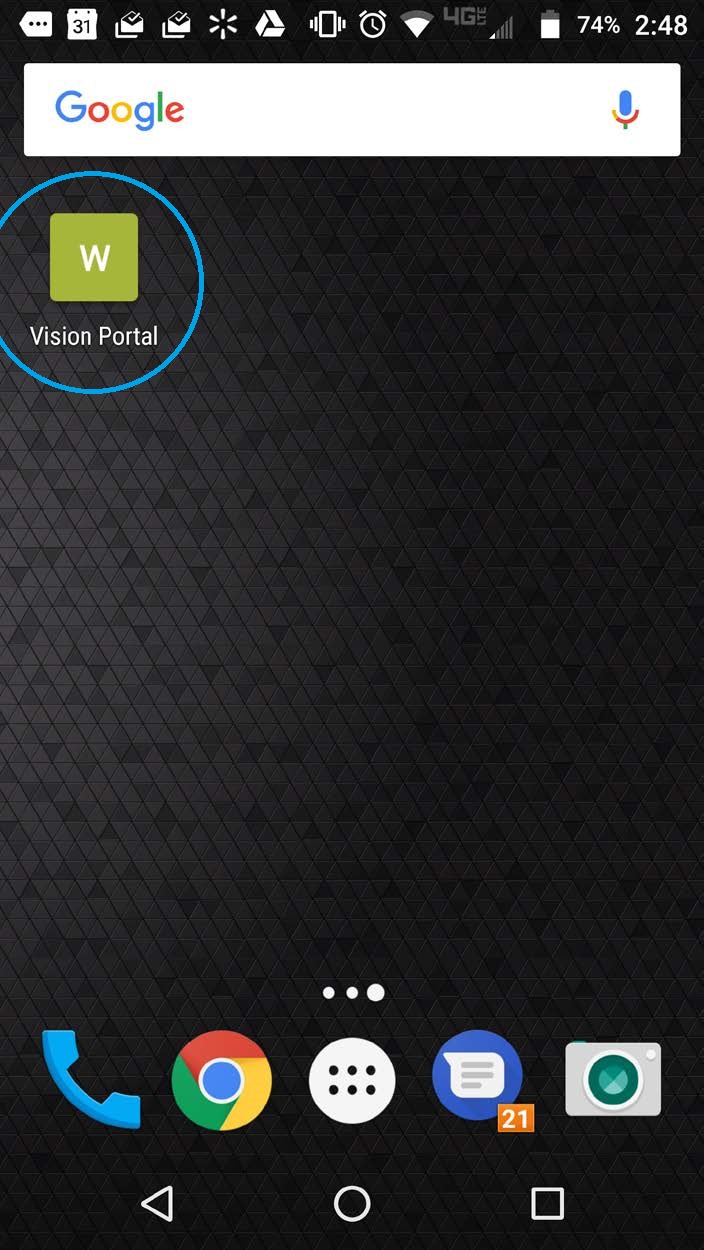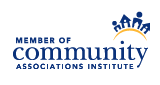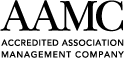If you are looking for instructions for iPhone, click here.
Step 1
Navigate to the Vision Portal
Step 2
Open the main menu. The button is near the top-right corner of your screen and looks like three (3) vertical dots.
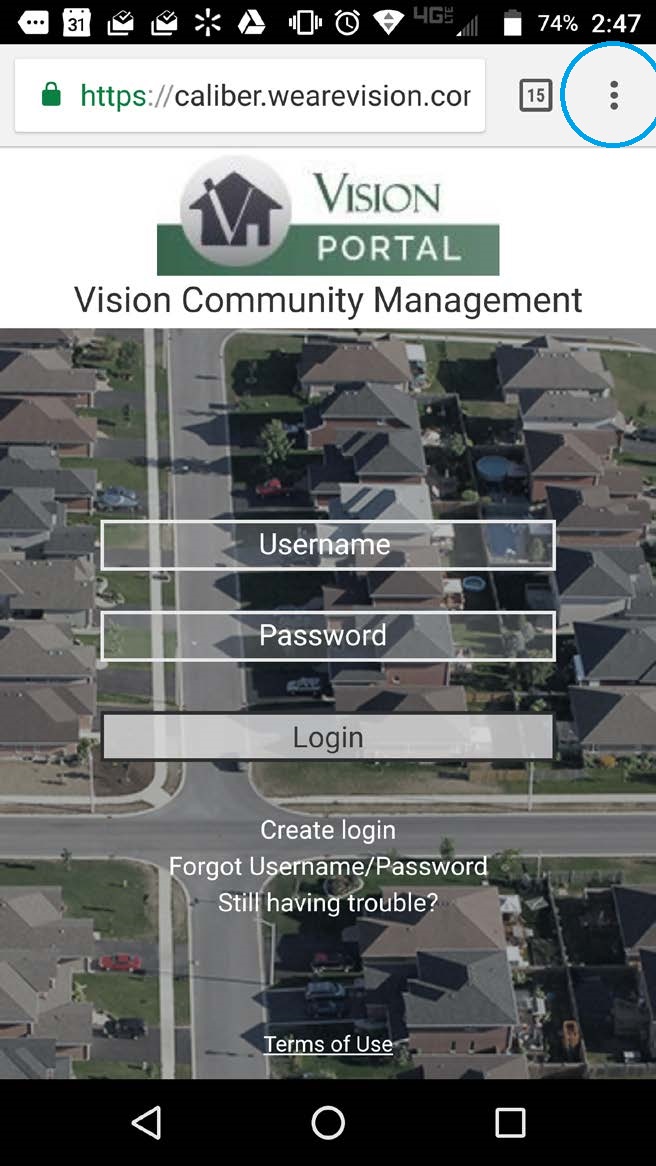
Step 3
Tap the "Add to Home Screen" item in the menu.
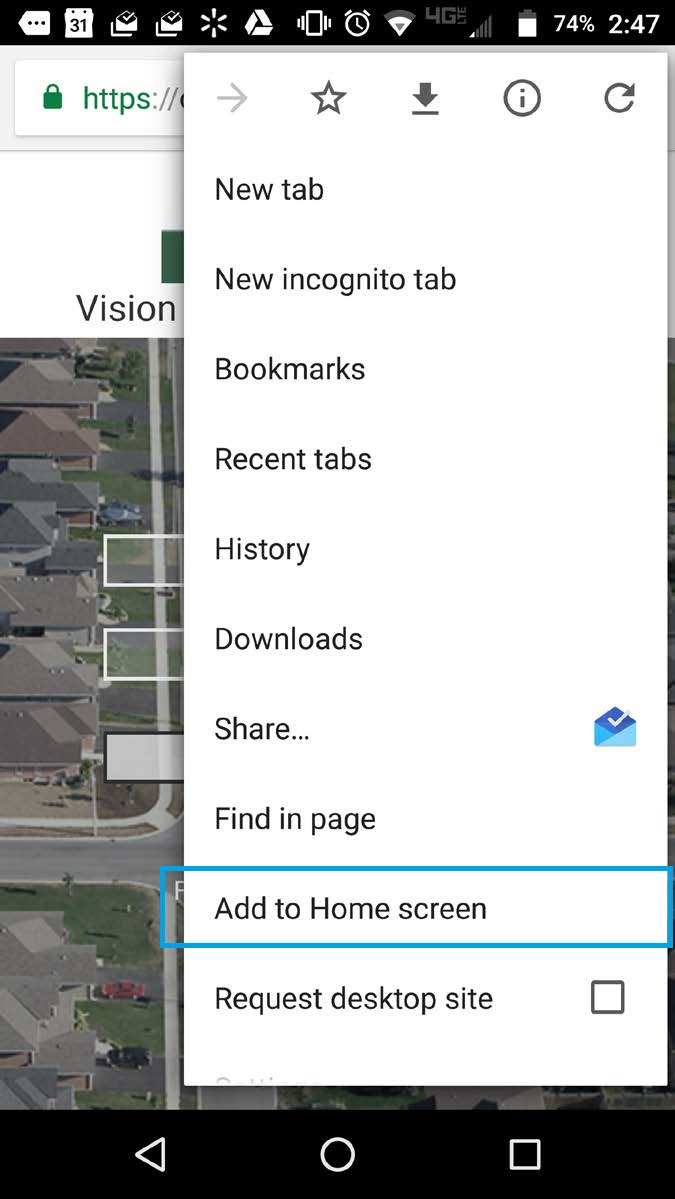
Step 4
Tap the "Add" button in the new dialog/window that appears.
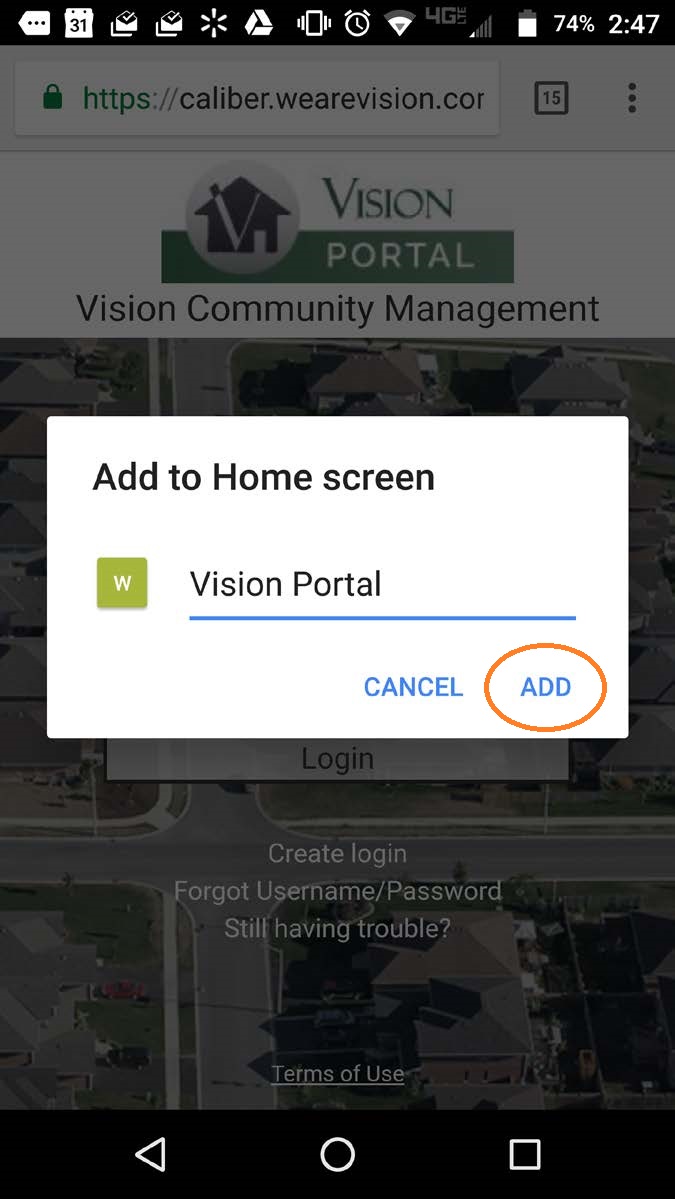
Step 5
Congratulate yourself. You did it!