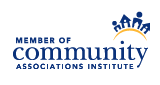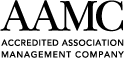Using the Vision Portal
The Vision Portal Registration Guide can be found here.
How do I create an account or web registration for the Vision Portal?
From your community’s page, click “Register” and enter your account number and a valid e-mail address.
An e-mail from
I created an account, but I did not receive an email. What do I do?
Please check your junk e-mail folder or wait a few minutes to see if the e-mail delivery was delayed. The website sends the registration e-mail immediately, but there could be a delay before it is finally delivered.
E-mail systems or providers may have spam or “phishing” e-mail blockers that block incoming emails from
If you need technical assistance please contact our office at (480) 759-4945.
I can't open any PDF files provided in the Documents library of the Portal. What can I do?
All of the following play a factor in how the PDF files will be opened from the Vision Portal web site:
- The web browser you are using
- The web browser's security settings, such as its pop-up blocker or trusted web sites list
- The add-ons or extensions that are installed and enabled in the web browser
- What software application you have installed that is the default application for opening files with a .PDF file extension or file type
For more information, see the Frequently Asked Questions (FAQs) regarding opening PDF files from the Vision Portal document library.
I am an owner or manager of multiple homes/units, located within one or more Vision managed communities - can I create one Portal account for all of them?
You must create a separate Portal web registration for each home/unit. The username associated with each Portal account must be unique.
How long does it take for my online payment to reflect on my account?
Payments made online usually take 3 to 5 business days to post to your account and to our system, due to the bank’s normal processing time. Please consider this timeframe when scheduling payments that may be past your community’s late date.
How can I obtain an electronic copy of my statement?
Please contact Vision’s office at
How can I update my contact information?
Contact information change requests should be submitted in writing via e-mail or by filling out the “Change of Address” form that is available within the “Documents” section of your community's page on the VisionCommunityManagement.com website.
I have previously created a username and password for the Vision Portal and now I am unable to log in. What do I do?
Please select the “Forgot User Name” or “Forgot Password” option on the login screen on the VisionCommunityManagement.com web site. The password reset process is completed via an e-mail that will be sent to the current e-mail address on record for your account. The e-mail contains a link you will need to click on in order to start the process. It will then open the web page in your computer’s web browser, where you can change your account’s username or password.
When I am logged in to the Vision Portal, where do I go to find the Budget, Collection Policy, Covenants, Codes & Restrictions (CC&Rs), or other Governing documents (rules) for my community?
Click on the “Documents” icon in the navigation bar at the top of the Vision Portal screen, then on the “Homeowner Documents” folder shown in the folder list on the left. Click on the “Governing Documents” subfolder that appears under the Homeowner Documents folder when it is clicked or selected.
How do I add Vision Portal to the Home Screen of my smartphone or tablet device?
You can find detailed instructions for iPhone/iOS and Android below: